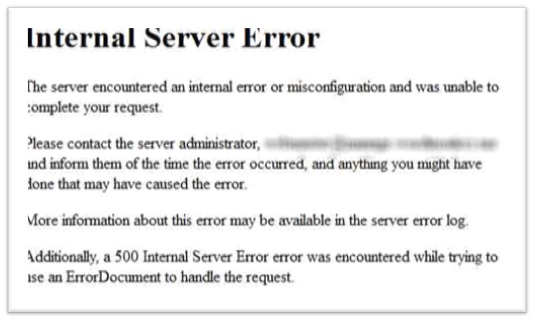Well, friends previously we shared with you about Submitting Blogger Sitemap To Bing and Yahoo and today we are here with another great and yet one of the most important topics and tutorial. Today we are will tell you How to add a custom robots.txt file in blogger which will surely help you to increase your search engine ranking and eventually a lot of visitors landing on your blog. So, we are pretty sure you have got that point that how much important is today's tutorial in views of Search Engine Optimization. In blogger's older interface, bloggers don't had access to this feature but now in the new interface of blogger, we have access to add this feature individually to our blogs and it gives a great benefit to us. Those who don't know much about the Robots.txt file should read the following para and than proceed further.
Read This: How To Add Social Media Share Button Below Post
Read This: 5 Reason Why Should Create A Blog
After that tick mark Yes, and a box will appear where you have to insert the below coding. Just copy it here and paste it in that box.
Just hit Save and you are done.
I am pretty sure you are thinking what these commands mean which you have added. Don't worry Pals ! we have listed all commands below all commands with their explanation so that you can understand each and every piece of code ;).
User-agent: *: User-agent is the command used to call the robots and * is the command for all search engines like Google, Yahoo etc.
Disallow: /search?q=*: This command tells the search engine crawlers that they should not index the search pages.
Disallow: /*?updated-max=*: This command tells the crawlers, not to index the label pages.
Allow: /: This command tells the crawlers to index the homepage of your blog.
Sitemap: This command tells the crawler to index each and every new post on your blog.
So, guys that was all. You can also allow or disallow the search engine crawlers to index or don't index any pages on your blog of your desire by just following the above commands gently.
Read This: How To Add Social Media Share Button Below Post
Read This: 5 Reason Why Should Create A Blog
What Is Robots.Txt File ?
Robots.txt is a simple text file which contains piece of some coding which is understandable by the Search Engine Crawlers which land on your blog to index your blog's data. Through this coding you can address the crawlers, whether to index any part of your blog or not.Enable Custom Robots.txt File In Blogger
This task is not such a difficult task. You just have to navigate to a specific area of your blog's dashboard and add a piece of coding which we will provide you. So, just follow the simple below steps correctly.- Go to Blogger Dashboard.
- Settings >> Search Preferences and click edit on Custom Robots.Txt option as shown below
After that tick mark Yes, and a box will appear where you have to insert the below coding. Just copy it here and paste it in that box.
User-agent: Mediapartners-Google
User-agent: *
Disallow: /search?q=*
Disallow: /*?updated-max=*
Allow: /
Sitemap: http://www.yourdmomain.com/feeds/posts/default?orderby=updated
Just hit Save and you are done.
I am pretty sure you are thinking what these commands mean which you have added. Don't worry Pals ! we have listed all commands below all commands with their explanation so that you can understand each and every piece of code ;).
Understanding Robots.Txt Commands
User-agen: Mediapartners-Google: This command is for those blogs which are using Google Adsense. It tells the crawlers to index all the pages which are showing adsense ads.User-agent: *: User-agent is the command used to call the robots and * is the command for all search engines like Google, Yahoo etc.
Disallow: /search?q=*: This command tells the search engine crawlers that they should not index the search pages.
Disallow: /*?updated-max=*: This command tells the crawlers, not to index the label pages.
Allow: /: This command tells the crawlers to index the homepage of your blog.
Sitemap: This command tells the crawler to index each and every new post on your blog.
So, guys that was all. You can also allow or disallow the search engine crawlers to index or don't index any pages on your blog of your desire by just following the above commands gently.








.jpg)
.jpg)
.jpg)
.jpg)
.jpg)