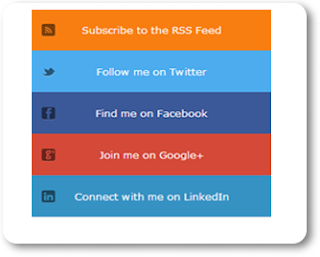What is an SEO Plugin?
Some of you might need to know what
SEO plugins are.
SEO plugins help users a lot to optimize their blogs for search engines. They enable a user to set up meta description for posts and pages, rewrite title and customize permalink setup.
Wordpress blogs have these
SEO plugins which help write better content, do page analysis, Technical
SEO, control meta & link elements, XML sitemaps functionality, RSS optimization, edit your .htaccess and robots.txt file, social integration, multi-site compatible, import & export functionality, news
SEO.
Seems great, isn’t it? Yes, of course because all these play a vital role in a blog’s SEO.
But what if you have a Blogger blog and ask me “Is there any
SEO plugin for blogger?” and I reply you with a big No. You are distressed and dejected. But not! You needn’t be dismal and overridden by gloom as I am going to give you some canny tips and tricks on how to boost search engine optimization for your Blogger blog without any
SEO plugins or widgets.
Optimizing Blogger Blog Well for Search Engines without any SEO Plugin
By default Blogger blogs are not well optimized for search engines. However, following four SEO tips and tricks for your blogger blog’s optimization will do what
SEO plugins do for WordPress blogs.
1. Enable Meta Description
A new blog on Blogger has, by default, its meta description setting turned off. To enable it for posts and pages you need to turn this feature on from your blog’s dashboard. When you enable the meta description, you will see a box in the post editor of your Blogger blog which allows you to set meta description for all your posts. To enable meta description, proceed as below:
- Login to Blogger dashboard.
- Select your blog.
- In your blog's dashboard, go down to Settings, then select Search Preferences and then Edit the description.
- When you click on Edit link in front of Description, you will see that Enable search description option is set to No. Change it by selecting Yes to enable meta description.
- A box will appear in which you can write default description for your blog.
- Now save the changes you have made and your blog’s meta description has been enabled.
Now after your blogger blog’s meta description is enabled for posts, you can write meta description for all your blog posts in editor while composing the posts.
2. Optimize Your Blogger Blog for Search Engines
Now let’s move to second important step for optimization of your blogger blog for search engines. This tip is about modifying the title of your posts and pages for search engines. This is very vital for
SEO of your blog.
Again in Blogger blog, by default, blog title or name is displayed before post titles which harms
SEO efforts for a blog. Follow the step below and remove your blog title from post titles. This will certainly enhance your blog's
SEO to a great extent by getting rid of unnecessary and repeated keywords of your blog title from your posts.
Download a backup of your blog's template and edit its HTML. It provides you with a chance to restore your template if there is something wrong with editing.
Look for <title> in your template code by pressing Ctrl+F and replace
<title><data:blog.pageTitle/></title>
with the below code.
<b:include data='blog' name='all-head-content'/>
<b:if cond='data:blog.pageType == "index"'>
<title><data:blog.pageTitle/></title>
<b:else/>
<title><data:blog.pageName/></title>
</b:if>
You have done it and now Save your template.
This makes your blog title appear only for homepage and all your posts will show their own title without showing your blog’s title again with post titles.
3. Set Custom Permalink for Each Post
While composing your posts, you must always set the custom permalink for your posts. Don’t leave them for auto-generated permalink. While you are composing posts you can set permalink for your posts and pages from sidebar of the editor. Follow the tip below in this regard:
- Write your main keywords to set the permalink.
- Just write important keywords and try to make it short. Keywords in URLs make a great difference.
- If, by mistake, you publish your post without setting the permalink then edit it quickly before it gets indexed. Revert it to draft, set permalink and then publish it again.
4. Using Keywords in Meta Description
Use keywords in meta description and write a unique and excellent meta description with keywords for your posts. Using keywords in your meta description makes it tempting for visitors and they are likely to click on it in search results.
Hope you learn from this tutorial. Following these four great tips you have optimized your Blogger blog well for search engines without any SEO plugins.
If you need any further information please leave a comment below your reply will highly appreciate.