BuySellAds is a direct banner advertising company where you can submit your blog for approval and once its approved you can add their empty banners to your blog/website. So, the advertisers will buy those empty spaces on your website and put their ads for 30 days for which you will get paid. But getting successfully approved from BSA is not a game of kids, their rules and regulations are very much strict even stricter than Google Adsense. But its paying are also more than Google Adsense.
So, today we are going to reveal the best and top 5 alternatives to BuySellAds. If you have submitted your blog to BSA and you are not approved, don't worry there are many good alternatives to BSA by which you can monetize your blog for earning huge bucks. So, before wasting more of time we will move ahead straight towards those alternatives.
Read This: Add Google+ RSS Feed Widget For Blogger
Read This: Adding A Contact Us Form In Blog Embed code
So, today we are going to reveal the best and top 5 alternatives to BuySellAds. If you have submitted your blog to BSA and you are not approved, don't worry there are many good alternatives to BSA by which you can monetize your blog for earning huge bucks. So, before wasting more of time we will move ahead straight towards those alternatives.
Previous Artilces:
Read This: Top 10 Tips For Increasing Blog TrafficRead This: Add Google+ RSS Feed Widget For Blogger
Read This: Adding A Contact Us Form In Blog Embed code
1. Google Adsense
If you failed in getting approval for BSA, than Google Adsense is our first and foremost recommendation to you because BSA has many strict policies as we discussed earlier. So, just go for Adsense. Minimum criteria for Google Adsense are mentioned below :
Minimum Criteria :
- Your site must receive 200-300 visitors daily.
- The domain should be at least 6 months old.
- Your site must contain unique and quality content.
2. Publicity Clerks
No doubt ! this is the second best alternative to BuySellAds. Its also same like BSA, where you have to create an account and than submit your site for approval. Within a week you will get notification for your site's approval or disapproval. Its a completely new emerging network that is considered to be the best competitor of BSA Yet.
Minimum Criteria :
- Your site must be finished and not under construction.
- Your site must have a unique domain (Not as .blogspot or .wordpress etc)
- Your site must receive at least 600 impressions daily.
- Your site must be in English.
3. Project Wonderful
Yes! our third recommendation to you is Project Wonderful. This banner advertising network is considered most beneficial as it provides you with several options and its minimum approval criteria is also pretty low. You can get easily approved for it. The rest, they take 25% as a commission like BSA. So, you must not forget it.
4. Infolinks
Infolinks is also emerging as a good competitor to BSA and seveal other networks. It provides you link ads between the text of your content in addition with popup ads and link units. Its paying are good and its minimum criteria is also pretty low. If you have a blog/website which contains text than you can have a good chance of approval.
Minimum Criteria :
- Your site must contain text content.
- Your site must have original content.
5. Chitika Ads
The final recommendation to you as an alternative of BuySellAds is Chitika Advertising network. Its also an excellent ads network from which you can earn pretty good money online. Its minimum criteria is also low and you don't need any professional and unique domain like .com or .net etc. So, if any of the above doesn't work for your, just don't forget to try this one and we are pretty sure you will succeed in this ;).
Final Words
If you enjoy this article please share this with your friends and stay tuned more interesting articles ae waiting for you if you need any help please feel free to contact us or leave a comment below will reply will be highly appreciate thanks.


.jpg)
.jpg)
.jpg)
.jpg)
.jpg)






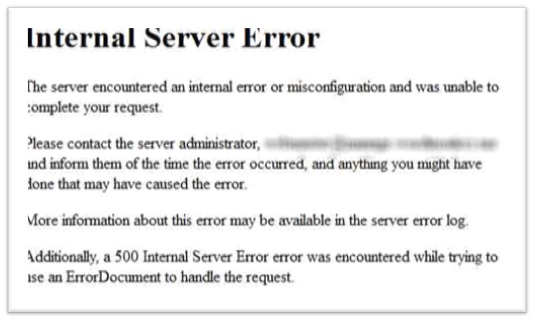







.png)
