Are you looking for an attractive author bio widget? Then today, you are at right place. It is quite common that every reader will be eager to know the man behind an article if it is really interesting. So the first thing any reader will do after reading such a wonderful article, is scrolling throughout the blog to find the author.
How to add an author bio widget in Blogger.
Step 1: Find the code
The best place to add an author bio widget is below the article that the author had written. So, first of all, go to Blogger dashboard >> Template >> Edit HTML and find below HTML code (to find code, just click anywhere on the HTML editor and press ctrl+f).
<div class='post-footer-line post-footer-line-1'>
Remember, the code that I have mentioned earlier is repeated two times in your template. So find the code (<div class='post-footer-line post-footer-line-1'>) which is seen below this code - <div class='post-footer'>
Step 2: Place the code
Now you need to the place the following code below the code that I have mentioned earlier.
<div class='ts-fab-wrapper ts-fab-icons-text' id='ts-fab-below-10105'><ul class='ts-fab-list'><li class='ts-fab-bio-link active'><a href='#ts-fab-bio-below-10105'>About</a></li><li class='ts-fab-twitter-link'><a href='#ts-fab-twitter-below-10105'>Twitter</a></li><li class='ts-fab-facebook-link'><a href='#ts-fab-facebook-below-10105'>Facebook</a></li><li class='ts-fab-googleplus-link'><a href='#ts-fab-googleplus-below-10105'>Google+</a></li></ul>
<div class='ts-fab-tabs'>
<div class='ts-fab-tab' id='ts-fab-bio-below-10105' style='display: block;'>
<div class='ts-fab-avatar'><img alt='' class='avatar avatar-64 photo grav-hashed grav-hijack thinglinkFiltered' height='64' id='grav-767b2f7561851b6132fed7bfe5e54d98-0' src='AUTHOR IMAGE URL HERE' width='64'/></div>
<div class='ts-fab-text'>
<div class='ts-fab-header'><h4><a href='AUTHOR WEBSITE LINK HERE'>AUTHOR NAME HERE</a></h4></div> <div class='ts-fab-content'>AUTHOR BIO HERE</div>
</div>
</div>
<div class='ts-fab-tab' id='ts-fab-twitter-below-10105' style='display: none;'>
<div class='ts-fab-avatar'><img alt='' class='avatar avatar-64 photo grav-hashed grav-hijack thinglinkFiltered' height='64' id='grav-767b2f7561851b6132fed7bfe5e54d98-1' src='AUTHOR IMAGE URL' style='' width='64'/></div>
<div class='ts-fab-text'>
<div class='ts-fab-header'>
<h4><a href='http://twitter.com/AUTHOR TWITTER PROFILE ID'>@AUTHOR NAME</a></h4></div> <div class='ts-fab-content'> </div><div class='ts-fab-follow'><iframe allowtransparency="true" frameborder="0" scrolling="no" src="http://platform.twitter.com/widgets/follow_button.1374787011.html#_=1375013320942&id=twitter-widget-2&lang=en&screen_name=AUTHOR TWITTER PROFILE ID&show_count=true&show_screen_name=true&size=m" class="twitter-follow-button twitter-follow-button" title="Twitter Follow Button" data-twttr-rendered="true" style="width: 243px; height: 20px;"></iframe></div>
</div>
</div>
<div class='ts-fab-tab' id='ts-fab-facebook-below-10105' style='display: none;'>
<div class='ts-fab-avatar'><img alt='' class='avatar avatar-64 photo grav-hashed grav-hijack thinglinkFiltered' height='64' id='grav-767b2f7561851b6132fed7bfe5e54d98-2' src='AUTHOR IMAGE URL' style='' width='64'/></div>
<div class='ts-fab-text'>
<div class='ts-fab-header'>
<h4><a href='http://www.facebook.com/AUTHOR FACEBOOK ID'>AUTHOR NAME</a></h4></div>
<div class='fb-follow' data-href='https://www.facebook.com/AUTHOR FACEBOOK ID' data-show-faces='true' data-width='450'><span style='height: 35px; width: 450px;'><iframe allowTransparency='true' frameborder='0' scrolling='no' src='//www.facebook.com/plugins/follow.php?href=https%3A%2F%2Fwww.facebook.com%2FAUTHOR FACEBOOK ID&layout=standard&show_faces=true&colorscheme=light&font&width=450&height=27' style='border:none; overflow:hidden; width:450px; height:27px;'/></span></div>
</div>
</div>
<div class='ts-fab-tab' id='ts-fab-googleplus-below-10105' style='display: none;'>
<div class='ts-fab-avatar'><img alt='' class='avatar avatar-64 photo grav-hashed grav-hijack thinglinkFiltered' height='64' id='grav-767b2f7561851b6132fed7bfe5e54d98-3' src='AUTHOR IMAGE URL' style='' width='64'/></div>
<div class='ts-fab-text'>
<div class='ts-fab-header'>
<h4><a href='https://plus.google.com/AUTHOR GOOGLE+ ID?rel=author'>AUTHOR NAME</a></h4>
</div>
<div class='g-follow' data-annotation='bubble' data-height='20' data-href='//plus.google.com/AUTHOR GOOGLE+ ID' data-rel='author'/>
</div>
</div>
</div>
</div>
<style>
.ts-fab-wrapper {
margin: 0 0 2em;
clear: both;
}
.ts-fab-wrapper ul
{
list-style:none outside none;
}
.ts-fab-wrapper a {
text-decoration: none !important;
}
.ts-fab-wrapper img {
border: none !important;
}
.ts-fab-list {
overflow: hidden;
padding: 0 0 0 5px !important;
margin: 0 !important;
}
.ts-fab-list li {
display: block;
float: left;
list-style: none;
margin: 0 5px 0 0 !important;
}
.ts-fab-list li a {
display: block;
line-height: 16px;
height: 16px;
padding: 8px 12px;
background-color: #e9e9e9;
border: 1px solid #e9e9e9;
border-bottom: none !important;
text-decoration: none;
font-size: 13px;
color: #333;
font-weight: bold;
outline: 0;
text-shadow: none !important;
-moz-border-radius: 5px 5px 0 0;
-webkit-border-radius: 5px 5px 0 0;
border-radius: 5px 5px 0 0;
}
.ts-fab-list li a:hover {
color: #333;
}
.ts-fab-list li.active a {
background-color: #333;
color: #fff;
border-color: #333;
}
.ts-fab-list li a {
background-image: url('http://www.steamfeed.com/wp-content/plugins/fanciest-author-box_10-13-12/images/fab_tab_icons.png');
}
.ts-fab-list li.ts-fab-bio-link a {
background-position: 8px 8px;
background-repeat: no-repeat;
padding-left: 27px;
}
.ts-fab-list li.ts-fab-bio-link.active a {
background-position: -280px 8px;
background-repeat: no-repeat;
padding-left: 27px;
}
.ts-fab-list li.ts-fab-twitter-link a {
background-position: 8px -42px;
background-repeat: no-repeat;
padding-left: 35px;
}
.ts-fab-list li.ts-fab-twitter-link.active a {
background-position: -270px -42px;
background-repeat: no-repeat;
padding-left: 35px;
}
.ts-fab-list li.ts-fab-facebook-link a {
background-position: 8px -92px;
background-repeat: no-repeat;
padding-left: 23px;
}
.ts-fab-list li.ts-fab-facebook-link.active a {
background-position: -284px -92px;
background-repeat: no-repeat;
padding-left: 23px;
}
.ts-fab-list li.ts-fab-googleplus-link a {
background-position: 8px -142px;
background-repeat: no-repeat;
padding-left: 30px;
}
.ts-fab-list li.ts-fab-googleplus-link.active a {
background-position: -276px -142px;
background-repeat: no-repeat;
padding-left: 30px;
}
.ts-fab-list li.ts-fab-linkedin-link a {
background-position: 8px -242px;
background-repeat: no-repeat;
padding-left: 30px;
}
.ts-fab-list li.ts-fab-linkedin-link.active a {
background-position: -276px -242px;
background-repeat: no-repeat;
padding-left: 30px;
}
.ts-fab-custom-link a {
background-image: none !important;
}
.ts-fab-widget .ts-fab-list li a, .ts-fab-icons-only .ts-fab-list li a {
text-indent: -9999em;
padding: 8px 12px !important;
}
.ts-fab-widget .ts-fab-list li.ts-fab-bio-link a, .ts-fab-icons-only .ts-fab-list li.ts-fab-bio-link a {
width: 4px;
}
.ts-fab-widget .ts-fab-list li.ts-fab-twitter-link a, .ts-fab-icons-only .ts-fab-list li.ts-fab-twitter-link a {
width: 12px;
}
.ts-fab-widget .ts-fab-list li.ts-fab-googleplus-link a, .ts-fab-icons-only .ts-fab-list li.ts-fab-googleplus-link a {
width: 8px;
}
.ts-fab-widget .ts-fab-list li.ts-fab-linkedin-link a, .ts-fab-icons-only .ts-fab-list li.ts-fab-linkedin-link a {
width: 8px;
}
.ts-fab-widget .ts-fab-list li.ts-fab-facebook-link a, .ts-fab-icons-only .ts-fab-list li.ts-fab-facebook-link a {
width: 0;
}
.ts-fab-widget .ts-fab-list li.ts-fab-latest-posts-link a, .ts-fab-icons-only .ts-fab-list li.ts-fab-latest-posts-link a {
width: 4px;
}
.ts-fab-widget .ts-fab-list li.ts-fab-custom-link a, .ts-fab-icons-only .ts-fab-list li.ts-fab-custom-link a {
text-indent: 0 !important;
}
.ts-fab-tab {
display: none;
border: 2px solid #333;
padding: 12px;
background: #fff;
min-height: 64px;
overflow: hidden;
}
.ts-fab-tab:first-child {
display: block;
}
.ts-fab-widget .ts-fab-tab {
padding: 8px;
}
.ts-fab-avatar {
display: block;
float: left;
width: 64px;
height: 64px;
}
.ts-fab-no-float .ts-fab-avatar {
float: none;
margin: 0 0 12px;
}
.ts-fab-avatar img {
display: block;
border: none !important;
}
.ts-fab-text {
margin-left: 76px;
line-height: 1.5;
}
.ts-fab-no-float .ts-fab-text {
margin-left: 0;
}
.ts-fab-header {
margin-bottom: 10px;
}
.ts-fab-text h4 {
clear: none;
font-size: 18px;
line-height: 1 !important;
font-weight: bold;
margin: 0 0 0.2em !important;
line-height: 1;
padding: 0;
}
.ts-fab-description {
font-size: 12px
}
.ts-fab-follow {
margin-top: 10px;
}
.ts-fab-latest {
margin: 0 !important;
padding: 0 !important;
}
.ts-fab-latest li {
list-style: none !important;
line-height: 1.1;
margin: 0 0 0.6em !important
}
.ts-fab-latest li span, .ts-fab-twitter-time {
font-size: 12px;
}
.latest-see-all {
font-weight: normal;
}
.ts-fab-wrapper iframe {
margin-bottom: 0 !important;
}
body.rtl .ts-fab-avatar {
float: right;
}
body.rtl .ts-fab-text {
margin-left: 0;
margin-right: 76px;
}
body.rtl .ts-fab-list {
padding: 0 5px 0 0 !important;
}
body.rtl .ts-fab-list li {
float: right;
margin: 0 0 0 5px !important;
}
</style>
Step 3: Place the script
Now search for this code </head> and place the following script above it.
<script type="text/javascript">
/*<![CDATA[*/
jQuery(document).ready(function(a){a(".ts-fab-tabs > div").hide();a(".ts-fab-tabs > div:first-child").show();a(".ts-fab-list li:first-child").addClass("active");a(".ts-fab-list li a").click(function(){a(this).closest(".ts-fab-wrapper").find("li").removeClass("active");a(this).parent().addClass("active");var b=a(this).attr("href");if(b.indexOf("#")!=-1){currentTabExp=b.split("#");b="#"+currentTabExp[1]}a(this).closest(".ts-fab-wrapper").find(".ts-fab-tabs > div").hide();a(b).show();return false})});
/*]]>*/
</script>
<script type="text/javascript">
/*<![CDATA[*/
// Twitter
(function(a,b,c){var d=a.getElementsByTagName(b)[0];if(!a.getElementById(c)){a=a.createElement(b);a.id=c;a.src="//platform.twitter.com/widgets.js";d.parentNode.insertBefore(a,d)}})(document,"script","twitter-wjs");
// Google + (plus)
(function(){var a=document.createElement("script");a.type="text/javascript";a.async=true;a.src="https://apis.google.com/js/plusone.js";var b=document.getElementsByTagName("script")[0];b.parentNode.insertBefore(a,b)})();
/*]]>*/
</script>
Now click on save the template you have done customize with your own desire viewing and if you face any problem please feel free to leave a comment below your comment will be highly appreciate.
Thanks & Stay Tuned. . !


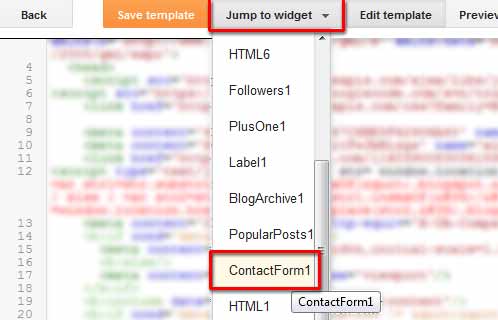
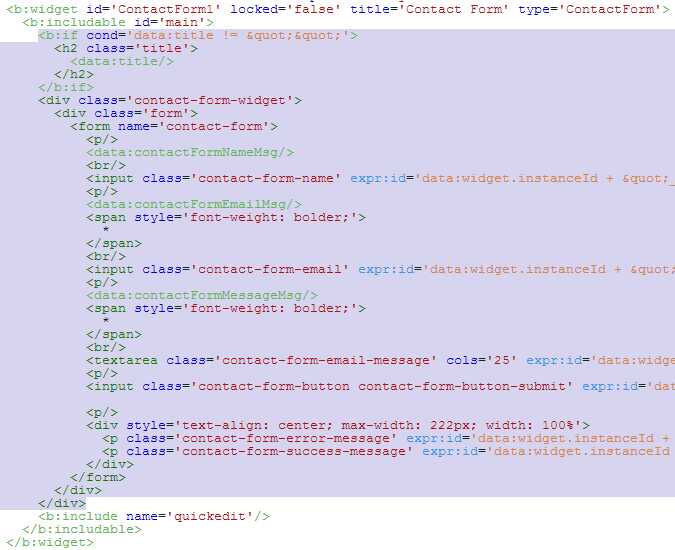

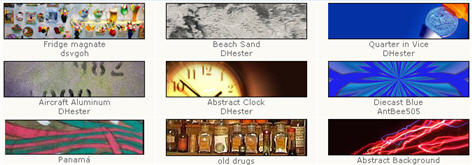






.png)
