As many of you know that Blogger is completely developed in XML (Extensible Mark Up Language). Blogger has its own XML codes which you can use to add elements or to remove elements. Those who make Blogger templates must know XML. There are many attributes or links on default blogger templates which sometimes people don't want to see on their blogs. And one out of those links is "Powered By Blogger" Attribution which appears in every blogger default template at the footer.
So today, we will find the easiest and quickest way to remove this link.
Steps:
Go to Blogger Dashboard.
Now click on your Blog Title.
Navigate to Template tab.
Note: Before editing your template, you may want to save a copy of it. Back Up Your Template.
4. Click on Edit HTML button.
5. Click Proceed button to continue.
6. Now you have to find the code of attribution element. Search for the code snippet similar to below in the template,
7. Now alter the attribute locked value to false in the line of code, which cause element unable to remove.
8. Now you will able to remove attribution element. But still you won't be able to add any element to your page footer. So you need to change another line of code to allow adding elements to footer. Find the code snippet similar to below from the template.
9. Now change attribute value showaddelement to yes as below,
10. Now Save template.
So today, we will find the easiest and quickest way to remove this link.
Steps:
Go to Blogger Dashboard.
Now click on your Blog Title.
Navigate to Template tab.
Note: Before editing your template, you may want to save a copy of it. Back Up Your Template.
4. Click on Edit HTML button.
5. Click Proceed button to continue.
6. Now you have to find the code of attribution element. Search for the code snippet similar to below in the template,
<b:widget id='Attribution1' locked='true' title='' type='Attribution'>
7. Now alter the attribute locked value to false in the line of code, which cause element unable to remove.
i.e: <b:widget id='Attribution1' locked='false' title='' type='Attribution'>
8. Now you will able to remove attribution element. But still you won't be able to add any element to your page footer. So you need to change another line of code to allow adding elements to footer. Find the code snippet similar to below from the template.
<b:section class='foot' id='footer-3' showaddelement='no'>
9. Now change attribute value showaddelement to yes as below,
<b:section class='foot' id='footer-3' showaddelement='yes'>
10. Now Save template.
11. Navigate to Layout tab from left pane.
12. Find Attribution element bottom of the page.
Click on Edit link correspond to the Attribution element.
14. Now click Remove button on pop up window.
15. Now Attribution element has been removed. You can add another element using bottom Add a Gadget link to add custom attribution or any other element.
16. Click Save arrangement button.
Enjoy :-)



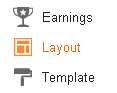






This comment has been removed by a blog administrator.
ReplyDeleteThis comment has been removed by a blog administrator.
ReplyDeleteThis comment has been removed by a blog administrator.
ReplyDeleteThis comment has been removed by a blog administrator.
ReplyDeletethanks
ReplyDeleteThere are numerous characteristics or connections on default blogger layouts which some of the time individuals would prefer not to see on their online journals. womens leather jackets under 100
ReplyDelete