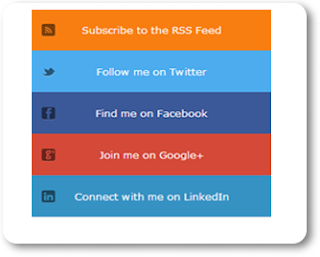Generally, widgets have a lot importance in Blogging. Usually they attract the visitors and also help them in following your blog. So, today we will tell you How To Add Facebook Follow Button In Blogger. Its a very good widget and will provide you excellent productive results, because with this widget people can easily follow you on Facebook and so, like this they can be in close touch with you and your blog. But, note that its only for a single author so if you have more than one authors on your blog than you have to chose, whose ID should be given for following.
So, if you are a single author of your blog, you can directly and easily get the follow button from Facebook widget page and paste it in your blog anywhere, you want it to be displayed.
Auto SEO Script for Blogspot Blogs
Apply on Google AdSense in urdu
Believe me, its very easy. First you have to go to Facebook Social Plugins Website Page. Now, enter the URL of your Facebook profile there to generating the code of that widget. There are alot of options for customization which will help to create a perfect match for your blog/website.
So, if you are a single author of your blog, you can directly and easily get the follow button from Facebook widget page and paste it in your blog anywhere, you want it to be displayed.
Auto SEO Script for Blogspot Blogs
Apply on Google AdSense in urdu
Steps For Adding Facebook Follow Button In Blogger
After placing your Facebook profile's URL there, you can clearly see how your widget will appear on your blog/website. Now, customize it as you want and click Get Code.
Get Code
Now, a new window will pop-out, select the iFrame tab and copy the code.
Popup
Go to Blogger Dashboard >> Layout >> Add a gadget >> HTML/JavaScript.
Paste that code which you copied in the above steps in the given pop-up tab and click Save.
Congratulations ! You have done it.
Final Words
If you enjoy this article please share this with your friends and stay tuned more interesting articles ae waiting for you if you need any help please feel free to contact us or leave a comment below will reply will be highly appreciate thanks.