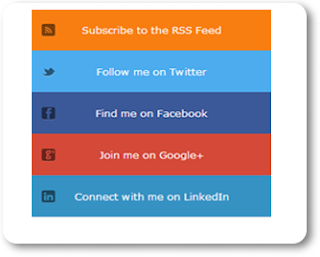Give your readers a chance to show you how much you care about the Blog desing, or how good your article is, to raise the social media likes.
You may also read my previous article about Css Animated Menu Widget for Blogger.
Just Follow These Simple Steps
You may also read my previous article about Css Animated Menu Widget for Blogger.
Live Demo
- Go to Blogger Dashboard
- click on your blog drop & down menu
- Click layout >> Add a gadget >> Html/Javascript
- Then paste the following code in Html box
<style>
.social-contain {
float: left;
margin-bottom: 20px;
text-align: center;
width: auto;
}
ul#social {
position: relative;
margin:0 auto;
}
ul#social li {
float: left;
margin-right: 2px;
list-style:none;
}
ul#social li:last-child {
margin-right: 0;
}
ul#social li a {
display: block;
}
.soc-fb {
background: url(https://blogger.googleusercontent.com/img/b/R29vZ2xl/AVvXsEi9piCKRx_NM8BYP22dnNnMfthnupzmQKoKEP5PcvQ5hFtw4GuSdw9MhspyXQrVq3W8K_M43T9TUP9i2hvTwW873ngnOlEjrCP63RYEPU7-4Cv0Nu2G8kedIZJSR8WsL1XrAzAgoad5pbc/s1600/social-but.png) 0 0;
position: relative;
width: 58px;
height: 58px;
}
.soc-fb:hover {
background: url(https://blogger.googleusercontent.com/img/b/R29vZ2xl/AVvXsEi9piCKRx_NM8BYP22dnNnMfthnupzmQKoKEP5PcvQ5hFtw4GuSdw9MhspyXQrVq3W8K_M43T9TUP9i2hvTwW873ngnOlEjrCP63RYEPU7-4Cv0Nu2G8kedIZJSR8WsL1XrAzAgoad5pbc/s1600/social-but.png) 0 -58px;
}
.soc-twi {
background: url(https://blogger.googleusercontent.com/img/b/R29vZ2xl/AVvXsEi9piCKRx_NM8BYP22dnNnMfthnupzmQKoKEP5PcvQ5hFtw4GuSdw9MhspyXQrVq3W8K_M43T9TUP9i2hvTwW873ngnOlEjrCP63RYEPU7-4Cv0Nu2G8kedIZJSR8WsL1XrAzAgoad5pbc/s1600/social-but.png) -58px 0;
position: relative;
width: 58px;
height: 58px;
}
.soc-twi:hover {
background: url(https://blogger.googleusercontent.com/img/b/R29vZ2xl/AVvXsEi9piCKRx_NM8BYP22dnNnMfthnupzmQKoKEP5PcvQ5hFtw4GuSdw9MhspyXQrVq3W8K_M43T9TUP9i2hvTwW873ngnOlEjrCP63RYEPU7-4Cv0Nu2G8kedIZJSR8WsL1XrAzAgoad5pbc/s1600/social-but.png) -58px -58px;
}
.soc-gp {
background: url(https://blogger.googleusercontent.com/img/b/R29vZ2xl/AVvXsEi9piCKRx_NM8BYP22dnNnMfthnupzmQKoKEP5PcvQ5hFtw4GuSdw9MhspyXQrVq3W8K_M43T9TUP9i2hvTwW873ngnOlEjrCP63RYEPU7-4Cv0Nu2G8kedIZJSR8WsL1XrAzAgoad5pbc/s1600/social-but.png) -116px 0;
position: relative;
width: 58px;
height: 58px;
}
.soc-gp:hover {
background: url(https://blogger.googleusercontent.com/img/b/R29vZ2xl/AVvXsEi9piCKRx_NM8BYP22dnNnMfthnupzmQKoKEP5PcvQ5hFtw4GuSdw9MhspyXQrVq3W8K_M43T9TUP9i2hvTwW873ngnOlEjrCP63RYEPU7-4Cv0Nu2G8kedIZJSR8WsL1XrAzAgoad5pbc/s1600/social-but.png) -116px -58px;
}
.soc-pin {
background: url(https://blogger.googleusercontent.com/img/b/R29vZ2xl/AVvXsEi9piCKRx_NM8BYP22dnNnMfthnupzmQKoKEP5PcvQ5hFtw4GuSdw9MhspyXQrVq3W8K_M43T9TUP9i2hvTwW873ngnOlEjrCP63RYEPU7-4Cv0Nu2G8kedIZJSR8WsL1XrAzAgoad5pbc/s1600/social-but.png) -174px 0;
position: relative;
width: 58px;
height: 58px;
}
.soc-pin:hover {
background: url(https://blogger.googleusercontent.com/img/b/R29vZ2xl/AVvXsEi9piCKRx_NM8BYP22dnNnMfthnupzmQKoKEP5PcvQ5hFtw4GuSdw9MhspyXQrVq3W8K_M43T9TUP9i2hvTwW873ngnOlEjrCP63RYEPU7-4Cv0Nu2G8kedIZJSR8WsL1XrAzAgoad5pbc/s1600/social-but.png) -174px -58px;
}
.soc-rss {
background: url(https://blogger.googleusercontent.com/img/b/R29vZ2xl/AVvXsEi9piCKRx_NM8BYP22dnNnMfthnupzmQKoKEP5PcvQ5hFtw4GuSdw9MhspyXQrVq3W8K_M43T9TUP9i2hvTwW873ngnOlEjrCP63RYEPU7-4Cv0Nu2G8kedIZJSR8WsL1XrAzAgoad5pbc/s1600/social-but.png) -232px 0;
position: relative;
width: 58px;
height: 58px;
}
.soc-rss:hover {
background: url(https://blogger.googleusercontent.com/img/b/R29vZ2xl/AVvXsEi9piCKRx_NM8BYP22dnNnMfthnupzmQKoKEP5PcvQ5hFtw4GuSdw9MhspyXQrVq3W8K_M43T9TUP9i2hvTwW873ngnOlEjrCP63RYEPU7-4Cv0Nu2G8kedIZJSR8WsL1XrAzAgoad5pbc/s1600/social-but.png) -232px -58px;
}
</style><br />
<br />
<div class="social-contain">
<ul id="social">
<li><a class="soc-fb" href="#" target="_blank"></a></li>
<li><a class="soc-twi" href="#" target="_blank"></a></li>
<li><a class="soc-gp" href="#" target="_blank"></a></li>
<li><a class="soc-pin" href="#" target="_blank"></a></li>
<li><a class="soc-rss" href="#"></a></li>
</ul>
</div>
- Save It.
You have done if you need more info please let me know i will help you.