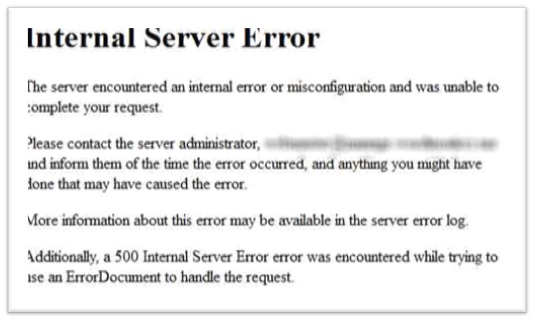After my previous article How To Add Facebook Followers Button In Blogger today i am going to share how to get Adsense Approval For your blog/site.
Every blogger wish to earn money from their blog bus its not easy its very difficult we have to spend many times for blogging after that we got a lot of traffic and get Google Adsense because google Adsense is the best advertising network in the there are also best alternate Google Adsense but Adsense is the best you may see this articles.
Best 5 alternate advertising Site
Every blogger wish to earn money from their blog bus its not easy its very difficult we have to spend many times for blogging after that we got a lot of traffic and get Google Adsense because google Adsense is the best advertising network in the there are also best alternate Google Adsense but Adsense is the best you may see this articles.
Best 5 alternate advertising Site
How To Get Adsense Approval For Your Blog/Site
Unique Content Is King:
Google always appreciate Good work of publishers, and when they start reviewing your website they search for the quality first, your blog should have quality content, when you write quality content then your readers will love your blog and if your readers are happy it means you are satisfying a Google condition for a Blog and website.
Quality never refers to the uniqueness, maybe your content is quality content but not unique, there are many blogs who publish the same kind of content, so uniqueness is very important for a make sure you are writing some quality unique articles on your blog to maximize your approval chances.
you may see this articles: 4 Best Tips For Improve Your Skills
Write SEO Friendly Post:
Time and again you were always advised by every single Blogger also by me in the SEO articles for writing Tips in which you are suggested to always provide your visitor unique contents having quality material. Few days ago I have shared a complete article for how to Write Good Blog Post and there I have shared such a great writing techniques and shared what you have to do before writing any article as research keywords, proper layout for your article, related media files, Grammar and spellings etc. all these tips will help you to get good traffic through search engines and your article will become SEO friendly also help you to get Google Adsense account Approval fast.
You may see this article:
Use Adsense supported language:
Avoid using dummy languages.
3- Google content:
Important factor responsible for Google adsense approval is your good quality content. You must focus on it, write such content that attract a lot of people, you must write 40-50 quality content for your readers. Must avoid copy content in your blog.
Build some Links :
Link building plays important role in Adsense approval, if your site has backlinks from some higher authority sites then it means Google can trust your website for the quality and other factors, it will improve your chances to get approval.
There are many ways to build backlinks for your blog, for example you can write guest posts on other blogs, you can comment and build relations with other bloggers, also you can use adword to advertise your blog and website.
You May See This Article:
Link Your Blog to Analytics and Webmasters:
Every blog must be linked to analytics and webmasters, you are going to apply google Adsense and these both are google services, so they can get better and accurate information about your blog and websites
You may see this article:
Traffic Statistics
I think this the main topic which every advertising company needs as if we want a thing to be more viewed then we must put it in someplace where we find easily and it will get good attention. So same here all the ads publishing companies needs more traffic to get attention and concentration on their ads which are placed on your Blog or website. So check the following few article for increasing the number of traffic and get the chance to get Google Adsense account approval.
You may See This Articles:
You may see this link for
Final Words
If you enjoy this article please share this with your friends and stay tuned more interesting articles ae waiting for you if you need any help please feel free to contact us or leave a comment below will reply will be highly appreciate thanks.







.png)






























.jpg)
.jpg)
.jpg)
.jpg)
.jpg)