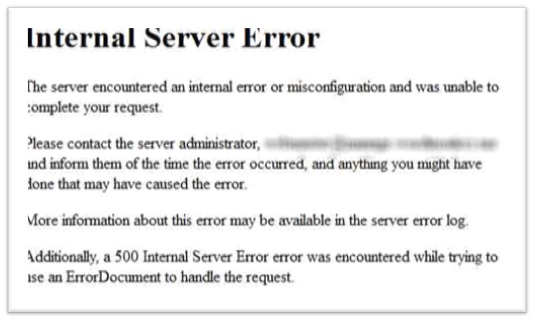Internet Server Error is one of the most common WordPress errors which have made the WordPress beginners lose their nerves. The HTTP 500 Internal Server error is a very general HTTP Status Code, which means something has gone wrong on the website’s server, but the server could not specify what the exact problem is.
Reasons for Getting Internal Server Error in WordPress:
Internal server error is not just specific to WordPress, but is generic in nature. It can happen with anything else running on your server. Therefore, before finding solutions to this error it is important to identify the location of the problem. Internet Server Error in WordPress is possible for many reasons like plugins, theme functions, corrupted .htaccess files, and PHP memory limit.
However, the server error in WordPress can be fixed with a little bit of patience. Here is a list of all possible solutions to resolve the internet server error in wordpress.
Checking for Corrupt .htaccess File
First thing you need to do while trouble shooting the server error is to check for the corrupt .htaccess file. You can do this by renaming your main .htaccess file for which you will have to log in to your site using the FTP. Once you have renamed, try loading your site to check if the problem has been solved. If this solution does not work then you can try the methods listed below.
Increasing the PHP Memory Limit
Exhausting your PHP memory limit can cause the server error in WordPress. Many WordPress development company faces problems due to this error. So, to increase the memory limit, you can follow these steps:
Create a blank text file called php.ini
Paste this code in their: memory=64MB
Save the file
Upload it into your /wp-admin/folder using FTP
Deactivate all Plugins
If the above solutions are not working for you then it means that the error is caused by a specific plugin which is not easy to find out. Therefore, it is required to deactivate all the WordPress plugins at once. If disabling all plugins fix the error, then clearly it is one of the plugins that was causing the error. So, you can now go through and reactivate one plugin at a time until you find the one causing the issue. Once you find it out, you can get rid of it and report the error to the plugin authority.
Ask Your Hosting Provider
If none of the above solutions work, then you need to contact your hosting provider who can look after the server logs to get to the bottom of the issue.
These possible solutions may help a web development company providing WordPress development services to deal with the Internal Server Error in WordPress.
Soucre of info techntechie.com
Internal server error is not just specific to WordPress, but is generic in nature. It can happen with anything else running on your server. Therefore, before finding solutions to this error it is important to identify the location of the problem. Internet Server Error in WordPress is possible for many reasons like plugins, theme functions, corrupted .htaccess files, and PHP memory limit.
However, the server error in WordPress can be fixed with a little bit of patience. Here is a list of all possible solutions to resolve the internet server error in wordpress.
Checking for Corrupt .htaccess File
First thing you need to do while trouble shooting the server error is to check for the corrupt .htaccess file. You can do this by renaming your main .htaccess file for which you will have to log in to your site using the FTP. Once you have renamed, try loading your site to check if the problem has been solved. If this solution does not work then you can try the methods listed below.
Increasing the PHP Memory Limit
Exhausting your PHP memory limit can cause the server error in WordPress. Many WordPress development company faces problems due to this error. So, to increase the memory limit, you can follow these steps:
Create a blank text file called php.ini
Paste this code in their: memory=64MB
Save the file
Upload it into your /wp-admin/folder using FTP
Deactivate all Plugins
If the above solutions are not working for you then it means that the error is caused by a specific plugin which is not easy to find out. Therefore, it is required to deactivate all the WordPress plugins at once. If disabling all plugins fix the error, then clearly it is one of the plugins that was causing the error. So, you can now go through and reactivate one plugin at a time until you find the one causing the issue. Once you find it out, you can get rid of it and report the error to the plugin authority.
Ask Your Hosting Provider
If none of the above solutions work, then you need to contact your hosting provider who can look after the server logs to get to the bottom of the issue.
These possible solutions may help a web development company providing WordPress development services to deal with the Internal Server Error in WordPress.
Soucre of info techntechie.com